Here I am describing first how to install sql server and then connect with liferay.
I am using
Liferay 6.2 EE
Microsoft SQL Server Management Studio 2012
Windows 8
Here I am facing problem to first install and then login as a "sa" user.
So first install SQLEXPR_x64_ENU
then we install SQLManagementStudio_x64_ENU
I tried to search from windows + s
SQL SERVER but not getting any result.
It is installed but not visible in search.
You have to search it by pressing windows button like
then
Once you select it then visible to search in windows 8.
First open
SQL SERVER configuration manager.
then in
Sql Server Network Configuration -> protocols for SQLEXPRESS
Enable all protocols
Please restart sql service.
By closing sql server management studio window or Sql Server Configuration Manager windows doesn't stop service.
For start and stop service windows + r (run command) write services.msc
and then can restart SQL Server (SQLEXPRESS).
Now open sql server management studio
After connect SQL Server using Windows Authentication mode
Follow these steps
Then ok
Simply change the password and then login through sql server authentication.
For changing password you will get number of tutorial in net.
You will also get this from net but it was difficult for me to find out this.
After that to connect with liferay please follow this link.
Click here
I am using
Liferay 6.2 EE
Microsoft SQL Server Management Studio 2012
Windows 8
Here I am facing problem to first install and then login as a "sa" user.
So first install SQLEXPR_x64_ENU
then we install SQLManagementStudio_x64_ENU
I tried to search from windows + s
SQL SERVER but not getting any result.
It is installed but not visible in search.
You have to search it by pressing windows button like
then
Once you select it then visible to search in windows 8.
First open
SQL SERVER configuration manager.
then in
Sql Server Network Configuration -> protocols for SQLEXPRESS
Enable all protocols
Please restart sql service.
By closing sql server management studio window or Sql Server Configuration Manager windows doesn't stop service.
For start and stop service windows + r (run command) write services.msc
and then can restart SQL Server (SQLEXPRESS).
Now open sql server management studio
After connect SQL Server using Windows Authentication mode
Follow these steps
Then ok
Simply change the password and then login through sql server authentication.
For changing password you will get number of tutorial in net.
You will also get this from net but it was difficult for me to find out this.
After that to connect with liferay please follow this link.
Click here
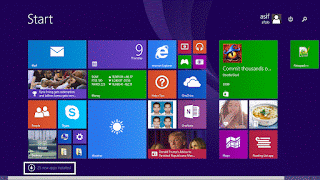


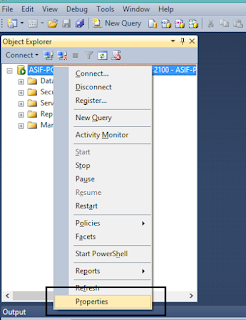

No comments:
Post a Comment